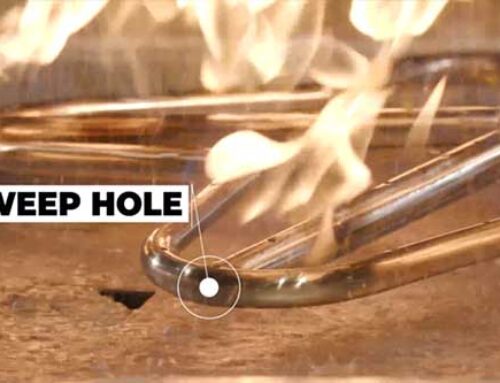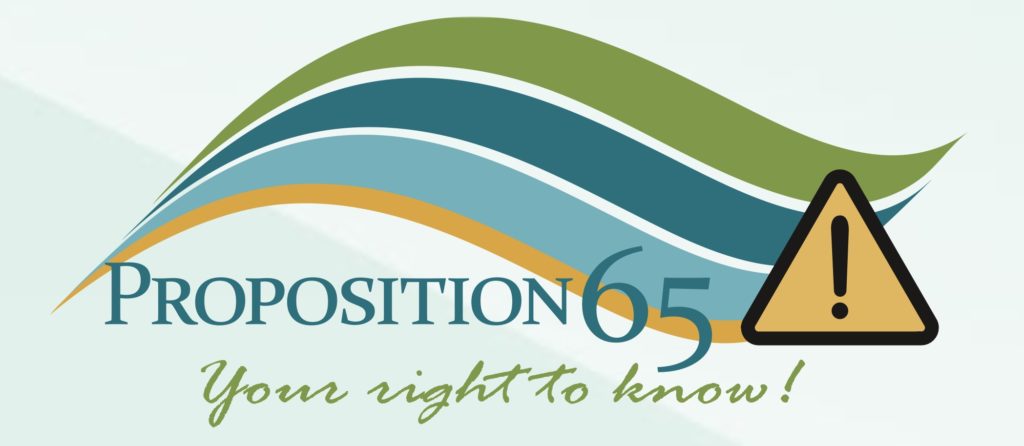Fire At Your Fingertips: Bluetooth Syncing
HPC Fire Inspired values our customers and wants to ensure that they receive the upmost care. Our National Fireplace Institute Certified Tech Team strives to keep our patrons informed. Chuck Parsons shared the importance of the HPC Tech line and how it allows HPC providers to remain in touch with consumer needs. In response to recent inquiries regarding our Remote Electronic Ignition Control technology (EI Series), HPC is dedicating this Tech Talk to provide education around Bluetooth syncing. This Tech Talk will explain the benefits of our Bluetooth features as well as walk you through the steps to sync your remote and HPC Fire App with your desired fire design.
Benefits of Remote Electronic Ignition Control (EI Series):
HPC’s signature Remote Electronic Ignition Control (EI Series) is truly a top-of-the-line system putting fire at your fingertips. The EI Series utilizes Bluetooth technology with all of our High/Low units. This technology is a true game-changer and allows customers many benefits such as the ability to control the level of the fire and the length of time the fire burns using the timer feature. Tracking overall usage with the official burn time clock is also a great feature and it displays how many hours each unit has operated. This modern convenience allows consumers to maintain their fire features. After installing one of our EI High/Low models, accessing these amenities are as easy as downloading the HPC Fire App from Google Play or The App Store.
Bluetooth Fire Pit Communication/Installation:
HPC goes above and beyond to test each unit before it gets into the hands of our customers. In addition, our safety and technology team syncs each unit with the provided remote streamlining customer usage. The remote allows consumers to turn the unit on and off as well as control the flame level. HPC highly recommends utilizing our HPC Fire App; the App paired with the Bluetooth antenna and cables opens many possibilities allowing consumers to enjoy their fire features to the fullest.
Proper installation is critical to ensuring the units communicate accurately. As seen in (Figure A) the mounting placement of the Antenna is imperative. The antenna must be installed on the outside of the enclosure, preferably on the side where most usage will occur. It should also be placed high on the enclosure but below the top of the surface of the unit. Doing so guarantees that the antenna will be free of any obstructions and will provide a clear line of communication for the technology to work together efficiently. The connection of the cable should be snug. Once all of these apparatuses are connected properly you can begin syncing the unit with your chosen control.
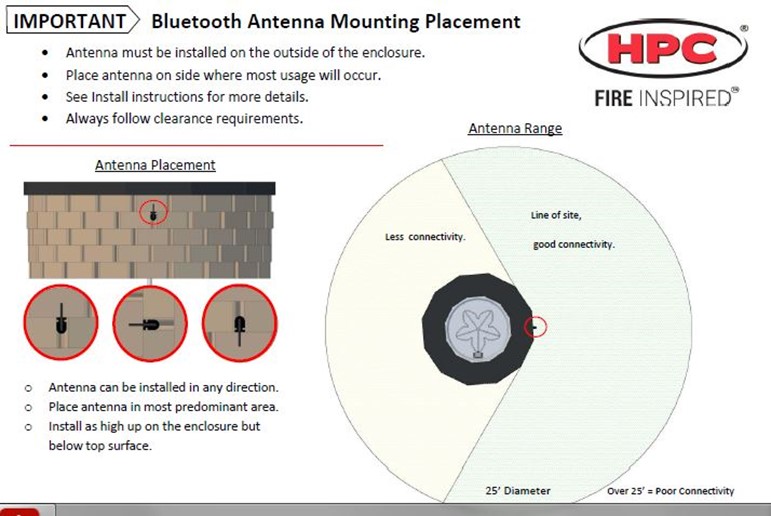
Syncing Process/Usage:
The syncing process can be completed in a few simple steps. If you choose to operate using the provided remote it will already be synced to the unit. To access more features we recommend downloading our HPC Fire App and enabling the Bluetooth feature on your chosen device. However, there are some instances where the communication between the controllers is broken and needs to be re-established. Prior to initiating the syncing be sure to start with the unit in the off position. Next, you can begin the reconnection process:
Remote Syncing
- Keep remote pointed at the device during the process. Depress both the on and down buttons simultaneously and hold them until the light flashes rapidly.
- The flashing will stop and then you will see two flashes.
- The 2 flashes confirm your remote and unit are synced.
- Repeat the process if necessary.
Smart Phone Syncing
- Download the HPC Fire App. While syncing the power to the fire pit should be off, if not disconnect for 20 seconds then reconnect the power. Create a 6 digit security code.
- Open the HPC Fire App, next enter the 6 character code on your home screen.
- Confirm the security key and type login information again. Select your language and press continue.
- Next enable the Bluetooth and return to the HPC Fire App. Tap on the fire pit and enter the default security code 2345. Lastly, press connect repeat process if necessary. The App will then prompt you to name your fire feature.
Seeing the 2 flash code indicator confirms your device is successfully connected. If you receive an 8 flash error code most likely something has interfered with the syncing process and we advise you to repeat the above steps. It could be as simple as moving closer to your unit while you are completing the process. Utilizing the HPC BUILT APP as well as the HPC manual will also provide step-by-step instructions as well as troubleshooting strategies. When using the HPC App only one Bluetooth connection can be active at a time. Setting a primary user can be helpful. The primary user’s device communicates with the unit for approximately 15 minutes once it is turned to the on position. After that, the primary user can close the app, and then another operator may control the unit.
Customer Satisfaction:
HPC provides our Customers with information to be able to enjoy their fire designs with ease. See the provided HPC manual as well as refer to our troubleshooting code instructions to assist in proper installation. Having issues, our NFI Certified Tech Team is here to support your every need. Don’t hesitate to contact us at 937-436-9800. Every HPC Fire design and amenity is truly inspired by safety. Providing our consumers with the innovation that helps them achieve the lifestyle they seek is a commitment HPC is dedicated to. In doing so, it is our hope that our fire designs will create memorable moments bringing people together.